My Old Desktop
My desktop computer in in desperate need for a refresh, nay, a full rebuild. My last computer build was in 2016, almost 10 years ago. It was blazing fast for the time, with dual GTX 1080s SLI’d together, a top-of-the-line Intel i5-6600K, 32 gb of RAM. The thing was a powerhouse!
It has kept up pretty well with gaming these past 9 years, but it is starting to show its age. No m.2, no ray or path tracing, no DLSS, only four CPU cores. It leaves much to be desired in 2025.
I’ve done a couple small upgrades since I first assembled it, mostly in the way of new mouse/keyboard/monitors/storage. The actual computer is largely untouched.
The New Build
In the past, I’ve typically gone for absolute overkill on a system. Then, I will let it coast for several years until its time to build another. This will be my fourth gaming PC. I ended up going a similar route this time. We are going to be absolutely gaming on this thing.
We have recently had some pretty nice new hardware come out recently, namely the AMD 9800X3D, expected to usurp the last gaming CPU, the 7800X3D. We also have the next generation of Nvidia graphics cards coming out shortly.
This build is going to stretch from late November 2024 until Febuary of 2025 as I slowly collect and assemble hardware. Its going to be a bit of a slow burn.
Processor: AMD Ryzen 7 9800X3D
I had several options as a far as processors for general workstation use, but really only one option if I wanted the best gaming performance.
AMD’s Ryzen 7 9800X3D is the fastest gaming chip on the planet, and it isn’t even close. It is around 35% faster in 1080p gaming than Intel’s competing flagship Core Ultra 9 285K, and 30% faster than Intel’s previous-gen flagship, the Core i9-14900K. This chip has been hard to find, but it’s definitely worth continuing to look for. I ended up finding it at MSRP at my local Microcenter. I can’t praise them enough!
I’ve done a very modest overclock on this, using the AI Overclocking tool that Asus offers as part of th
Case: HYTE Y70 Touch Infinite
 When I was at Microcenter picking up my CPU. I ended up seeing that they the HYTE Y70 Touch in stock. It has been sold out almost everywhere. I’m suprised they had it!
When I was at Microcenter picking up my CPU. I ended up seeing that they the HYTE Y70 Touch in stock. It has been sold out almost everywhere. I’m suprised they had it!
This case is awesome! It has so many nice quality of life stuff for a PC builder and the design is just great.
- 14.9-inch IPS touchscreen
- Giant case for lots of airflow
- Removable drive bays.
- Dual chamber design.
Motherboard: Asus ROG STRIX X870E-E
I leaned into Asus ROG components this build, starting with the motherboard. This thing is kickass, with all the bells and whistles you would expect from a high-end motherboard. My previous motherboard didn’t even have Bluetooth, so this is a massive step up. With FIVE m.2 slots, support for up to 192GB DDR5 RAM, plenty of USB ports and a really elegant motherboard design. I’m very happy with this choice.
Not a lot to say here. I wanted a lot of storage and decent quality of life features and this mobo has them.
Memory: Corsair Dominator Titanium 64 GB
I have read online that the best memory configuration that you can have with the 9800X3D is CL30. But from my own research, It seems that anything in the 28-32 CL range is plenty fast for the 9800X3D. There are minor variations depending on game settings, but generally speaking, I thought CL32 was fine.
I didn’t mess with timings or anything like that. I turned everything to Auto, then enabled DOCP mode. All done, right?
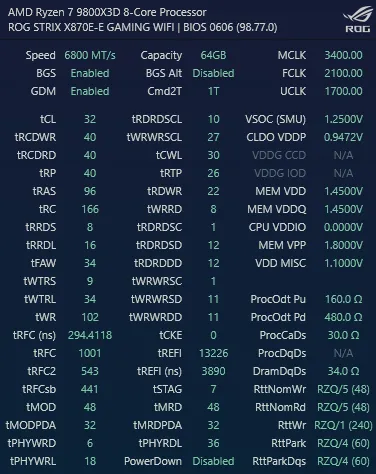
Unfortunately, this configuration was not stable. I was getting repeated BSODs with DOCP. I started testing using MemTest86 and I just could not get a stable configuration. I tried everything I could think of to fix it.
- Unplugged and replugged RAM sticks
- Tested them one at a time (seemed to work)
- Updated motherboard firmware and BIOS.
Nothing worked. Finally after all this time I ended up going to the Asus website and looked up memory compatability for this motherboard. The Corsair Dominator Titanium that I had spec’d wasn’t supported. I felt like an absolute gibbon. The memory I had already bought and been using for nearly two months wasn’t going to work with XMP or DOCP. I was outside of the return window. This is what I get for waiting so long before trying to turn on XMP.
If anyone would like to get some cheap, gently used memory, hit up my email.
Memory 2: Corsair Vengeance RGB 96 GB
After actually reading the fucking manual, I settled on the Vengence series instead. Look, its actually supported!

The clock speeds are CL30, right on my target mark, it’s 32GB more than what I had previously, and it should have a working XMP profile.
Once my new ram arrived, I swapped with the new stuff, turned on the preset XMP profile and haven’t looked back since. It was a costly mistake, but I going to try my hardest to make sure that it won’t happen again.
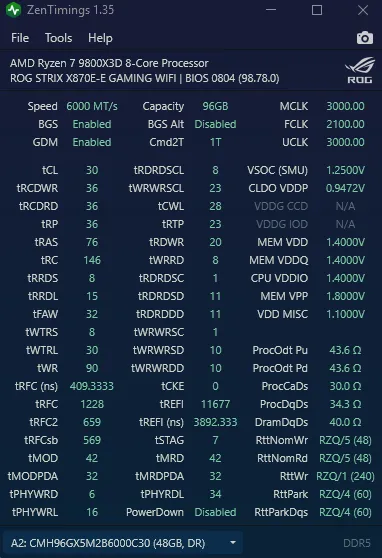
Storage: WD_Black SN850X 4TB x 2
I wanted lots of storage. A gigabyte doesn’t go as far as it used to. Eventually, I will probably end up getting more storage if needed, but 8TB is a good starting point. The Samsung 970 Evo Plus is a great option too, but I ended up going with WD. No complaints. It is reasonably fast.
Graphics: Nvidia GTX 1080
While I was waiting for the 5090 to come out. I was rolling with an old 1080. 😎 It still works as well as it did in 2016. I gave my old PC to the wife, sans one 1080.
Graphics 2: Finding THE 5090
 At the time of writing this, there are 34 5090s in this clown car. Lets try to unpack these… After removing liquid cooled options, products from China, sub and white themed cards we have the following:
At the time of writing this, there are 34 5090s in this clown car. Lets try to unpack these… After removing liquid cooled options, products from China, sub and white themed cards we have the following:
- ASUS: ROG Astral OC Edition, or TUF Gaming
- Gainward GeForce RTX™ 5090 Phantom
- GALAX GeForce RTX™ 5090 1-Click OC
- Gigabyte: AORUS MASTER, GAMING OC, WINDFORCE, WINDFORCE OC
- INNO3D: iCHILL X3, X3
- MSI: GAMING TRIO OC, SUPRIM SOC, VANGUARD SOC, VENTUS 3X OC
- Nvidia 5090 Founder’s Edition
- Palit: GameRock, GameRock OC
- ZOTAC: AMP Extreme INFINITY, SOLID, SOLID OC
I am leaning strongly towards the Gigabyte Aorus Master. It has FOUR FANS. Unironically though. I like the Astral, but the fans are likely half width or something to fit into the footprint. The founders edition looks pretty decent as well. I want to see benchmarks.
I don’t actually have a new graphics card yet. Updates to follow.
5090 Acquired!
After over four months of subscribing to in-stock alerts on varius websites, I finally managed to get my hands on a 5090. I ended up purchasing a Gigabyte 5090 GAMING OC 32G on Newegg for entirely too much money. I just want to add that Newegg’s tactic of bundling GPUs with mediocre hardware is predatory and leaves a bad taste in my mouth regarding the company. Enough said.
The Completed Build
The completed build is absolutely a powerhouse. I can play basically any game I can find with maxed out graphics. I’ve been finally dipping my toes into Cyberpunk 2077, an amazing game. I would like to dive back into Elden Ring with the new Shadow of the Erdtree DLC as well.
I’ve also been using the 5090 in a more computational way, testing out locally hosted LLMs via Msty, and trying some stable diffusion image generation via Comfy. Generation seems snappy and responsive, with text typically generating faster than I can read and images of more than 1000x1000 native generating in around 5.5 seconds.
All this power does come at a cost though. When I’m really pushing the system, the amount of heat that it produces is kind of impressive. I basically have a space heater that can do math. As the weather gets warmer, I notice it more and more. Maybe once winter rolls around again, I’ll run some models to heat my office.
The Lian Li fans have been a bit of a nightmare. The fan controller will frequently disconnect from the USB controller, or the fans will reset to the default settings, requiring me to restart the computer and set them back up. There has also been some noticable squeaking from the fans. If I could do it over again, I would probably opt for a more simple setup without so much LED for the sake of simplicity.